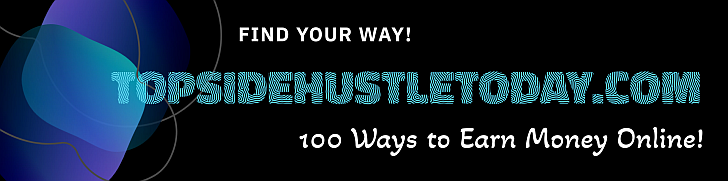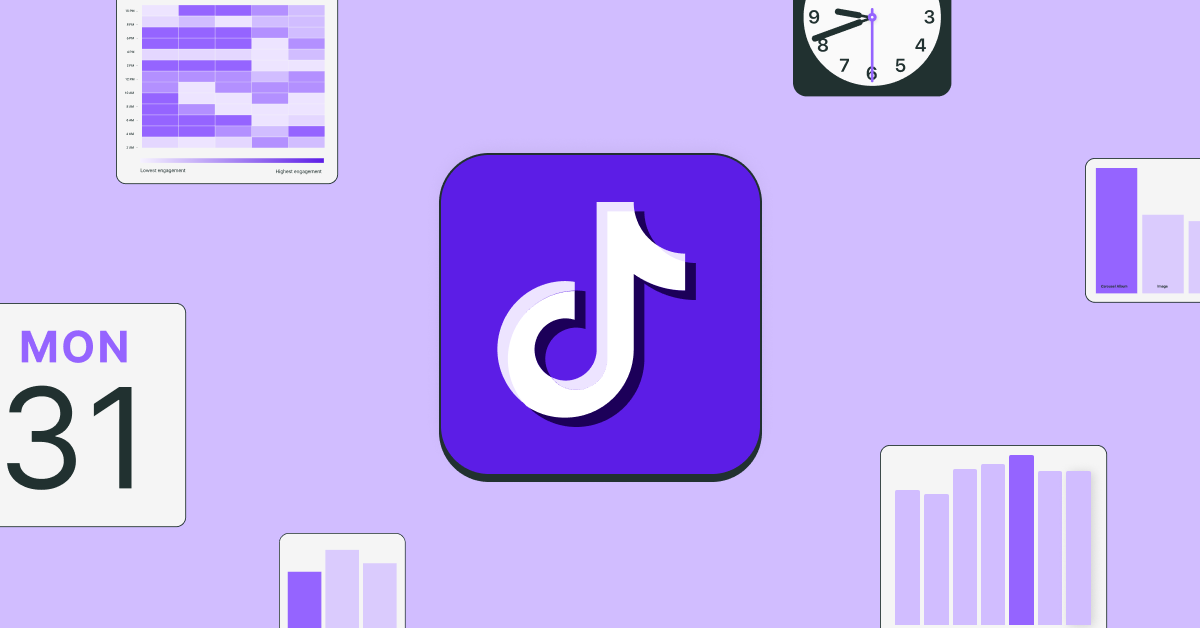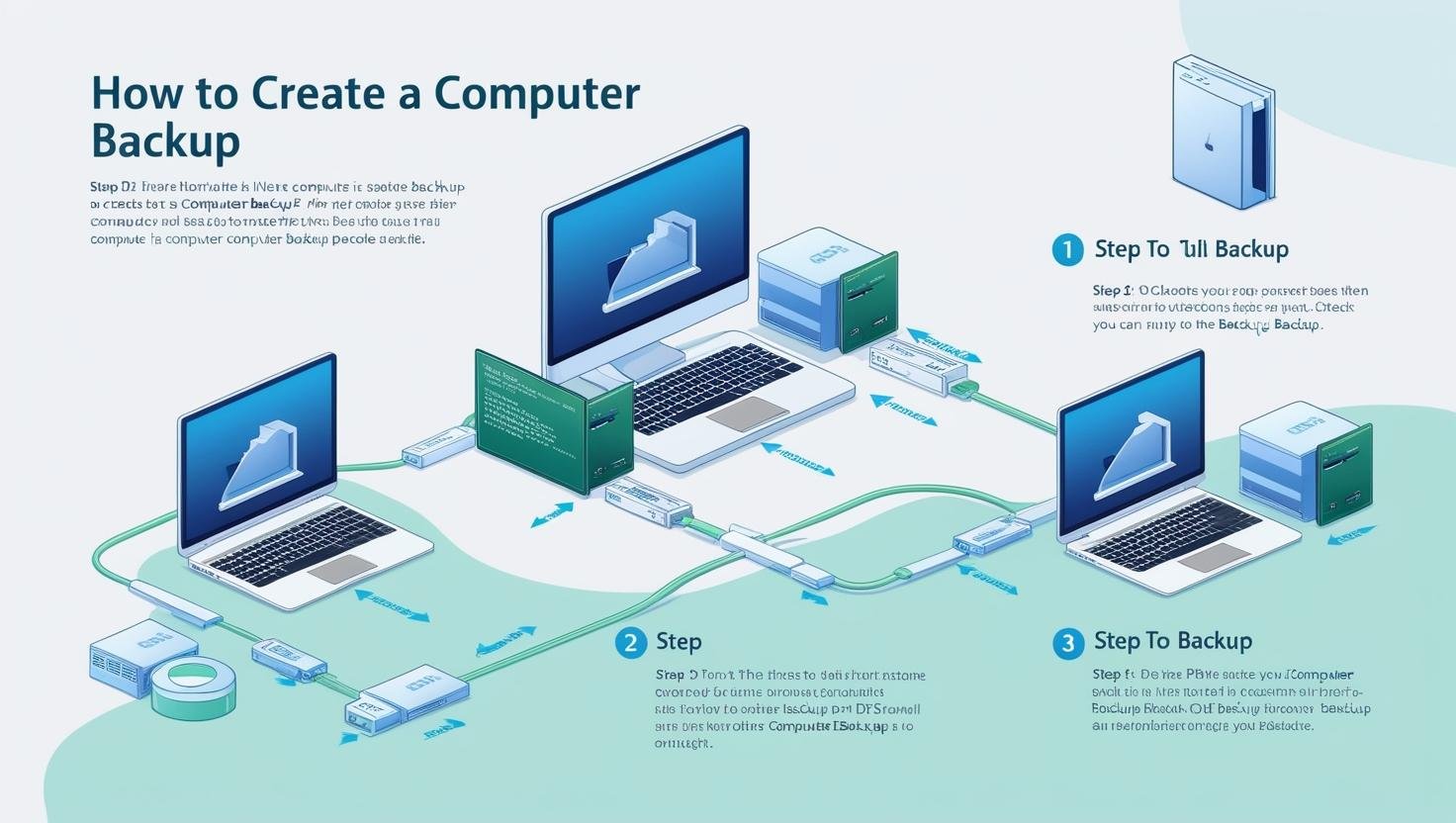
Imagine waking up one day to find your website has vanished into thin air. Sounds like a nightmare, right? Well, it’s a reality for those who don’t prioritize regular backups. As the saying goes, “Better safe than sorry!” Regular backups are your safety net, ensuring that, come what may, your site can bounce back.
Welcome to the grand finale of our Backup Series! If you’ve missed the previous episodes, I’d recommend grabbing some popcorn and catching up with part one and part two. So far, we’ve explored the “why” behind website backups and the “how often” you should be doing them. Now, it’s time to dive into the “where” of storing those precious backups. Spoiler alert: you’ve got options, and some are better than others!
Not The Best
Ever thought of emailing your backups to yourself? Well, let me stop you right there. Email might seem convenient, but it’s as secure as a cardboard safe. Your data could be exposed as it zips around the internet, and large files might not even make it through. In short, email is like using a paper bag to carry water—only for emergencies!
Slightly Better
Storing backups on your server is like keeping your life savings under the mattress. Sure, it’s handy, but if the server crashes, so do your hopes and dreams. I once helped a client who had a 25GB site dump because they stored backups locally. Trust me, you don’t want to be that person when things go south.
Getting Better
Now, let’s talk about moving those backups to a safer neighborhood. Services like Dropbox, Microsoft OneDrive, and Google Drive offer a decent start. They’re like the friendly neighbor who keeps an eye on your house while you’re away. Just be cautious about space limitations and security keys – if those get compromised, it’s like giving a stranger your house keys!
The Best Option
For the ultimate peace of mind, cloud-based storage providers like Amazon Web Services’ S3, DigitalOcean’s Spaces, BackBlaze’s B2, or Rackspace Cloud Files are your best bet. These platforms are like Fort Knox for your data, offering precise permissions and access controls.
The Process
Here’s how to set up Amazon S3 for client backups:
First, create a new Amazon S3 bucket for each client’s site. This keeps everything organized and ensures that access keys don’t get mixed up. These buckets are set to be private, unlike public-facing content, ensuring that no prying eyes can peek at our backups.
Next, create a new Amazon IAM user for each site. It’s a bit like giving each site its own secret agent with unique credentials. Only this user can access the bucket, keeping your data safe from the wrong hands. Misconfigured permissions are a common pitfall, so it’s crucial to get this right – just ask anyone who’s accidentally shared their vacation photos with the world!
This setup works similarly for Backblaze, Rackspace, Azure, and DigitalOcean. The main difference is in account setup and securing those storage containers.
In conclusion, backing up your WordPress website should be as routine as your morning coffee.
The post Backup Series: Where Should I Store My Backups? appeared first on HighEdWebTech.
Recommended Stories For You :
what makes a good CPC practice exam
Guide to passing the plumbing exam.
I was happy and lucky i took the advice
You’ll find everything you need for a successful spelling bee!